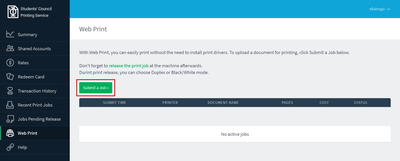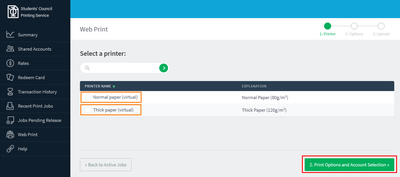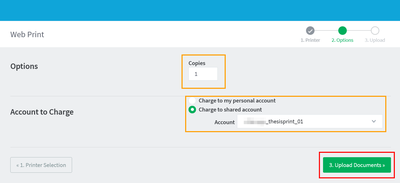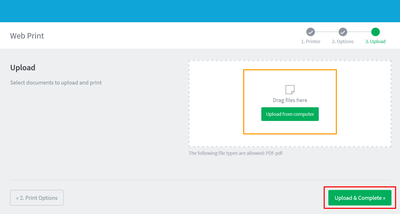Web Print
With Web Print you can submit print jobs to the student printer without installing drivers or an app from any web browser. Currently we support only PDF documents in the A4 format.
Using Web Print
Follow the steps below to use web print. You need to have a printer account to use this service.
- Click on the link Web Print in the top right menu on this webpage.
- Login with your printer account.
- You will see the Web Print page with a list of submitted jobs. Click on Submit a Job to start.
- Select the paper type you want to use.
- Specify the number of copies. (If you are printing your thesis, you can select your thesis account here)
- Upload your A4 PDF documents. Click on Upload & Complete to add the print job to your queue.
After you have submitted a print job, you just need to release it at the printer!
Duplex, Color Mode and Heavy Paper
- You can pick the paper type (normal or heavy paper) while submitting your document.
- Changing duplex (single/double-sided) and color mode can only be done while releasing your print jobs at the device
Thesis printing using Web Print
If you are printing your thesis using Web Print, don't forget to
- select Heavy Paper during the paper selection screen, if you wish for your thesis to be printed on high quality paper
- select print as 2-sided during the print release at the machine to print in duplex mode
Caveats and Known Limitations
- Web Print currently only supports PDF files in A4 size. If you want to print pictures, Word or other documents, you need to convert to a PDF file first. Some programs (e.g. Microsoft Word and Libre Office Writer) have built-in options to export to PDF.
- If you can't convert your files, need to print in a different paper size or need more options during print instead of Web Print, consider installing the printer driver on your computer and use the print dialog in your programs without converting. More information about this can be found here.
- If your print jobs are large and/or you are printing multiple copies, it may take a few minutes(!) until the jobs arrive at the printer. Please be patient!
- While submitting a job the Web Print interface will show you an estimate of the printing cost depending on the input file. You will see the final cost at the printer after selecting your print settings (one-/two-sided and monochrome/color) before finally releasing the print job.